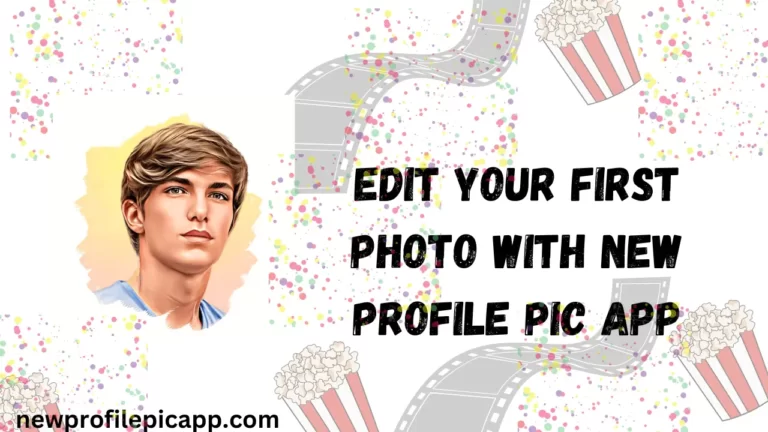How to Remove Background From A Photo With AI?
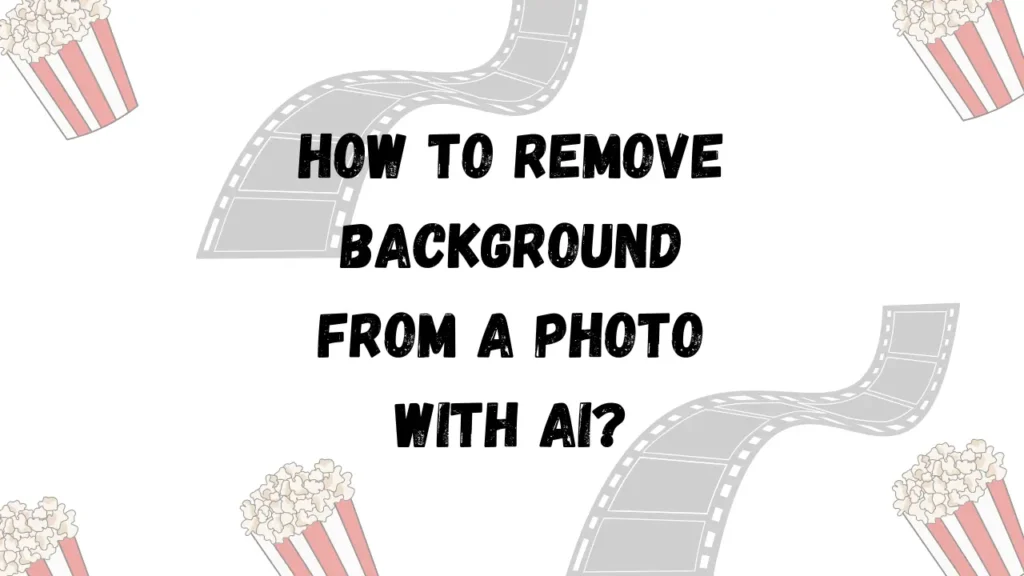
Removing the background from a photo is a very difficult task if we do it manually. We all remember those days when we used to manually cut out photos in Photoshop. I traced those intricate outlines with the Pen Tool for hours, trying to isolate the subject from the background. And how incredibly hard it was to get clean edges, especially around stuff like hair and glass. Those were some frustrating times!
Thanks to advances in artificial intelligence (AI), background removal has now become quick and easy. In this article, we’ll look at how you can remove the background from your photo for free with the help of AI tools.
So, let’s start!
Reasons to Remove Photo Backgrounds
Here are some common reasons for removing backgrounds from images:
- To create transparent PNG images to use in graphic design projects.
- To remove busy or cluttered backgrounds that distract from the main subject.
- To remove branded backgrounds in photos.
- To create cutouts that can be placed on top of new color backgrounds.
- To make mockups by placing a cutout product image.
How AI Makes Background Removal Easy?
AI-powered tools have made quick work of background removal:
- Simply upload the photo, and the software will automatically segment the subject from the background. Even complex backgrounds with translucent objects, smoke, hair, etc, are handled with ease.
- You can make micro-adjustments to get pixel-perfect results by yourself also, if you think something is not right.
- You can also place that image on something new.
Popular AI Background Removal Tools
You can use any of the following tools, but I recommend you to use remove.bg, because it is easy to use, no login is required, and it provides the best quality:
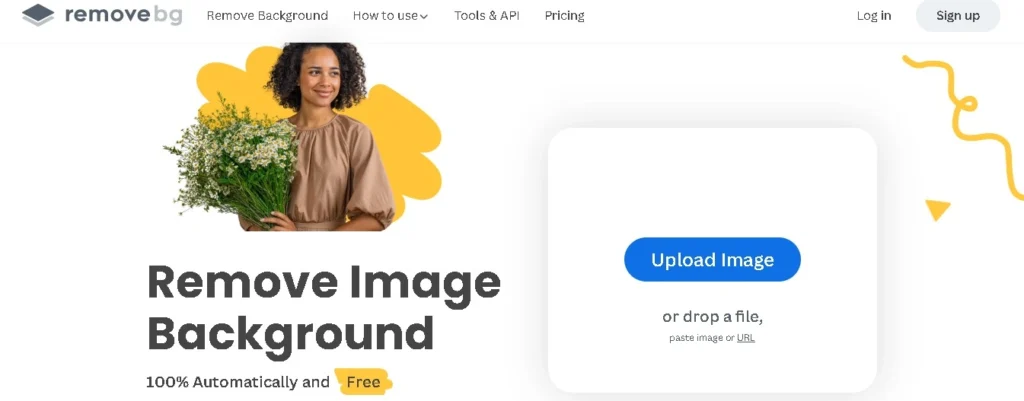
- Remove.bg – A free web app that allows basic background removal. You can also install its app from the Play Store.
- Background Burner – It is a browser extension for Chrome and Firefox from imgkits. You can also use it.
- Inpaint from Topaz Labs – A Photoshop plugin powered by AI to remove distracting image elements.
- Luminar AI from Skylum – Full-featured photo editing software with AI-powered background removal tools.
- Snapseed from Google – Free mobile app with a one-touch background deletion feature.
Tips for Best Results
Follow these tips when using AI background removal tools:
- Always use high-resolution photos with good lighting and contrast between the subject and background so that it can easily recognize what has to be removed.
- For portraits, take photos against plain, solid color backgrounds for the easiest separation.
- Manually remove any large objects from the background first before processing through AI; however, remove.bg does not require it.
- Review the edges, especially around hair and transparent objects. Use refined tools to fix imperfections.
- Use the Eraser tool to clean up any leftover artefacts or traces of background.
You can also use our app, New Profile Pic App, to remove or change the background.
Thank You!